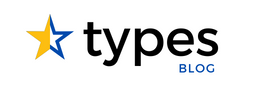Understand the distinctions between custom and system records in CRM through this detailed overview. This guide covers the role of CRM entities in managing data within Microsoft Dynamics and their impact on Customer Relationship Management.
Types of Entities in CRM- Custom and System Records Explained
What is an Entity in Microsoft Dynamics CRM?
An entity in Microsoft Dynamics CRM is a key part that represents a specific type of data. You can think of it like a database table that holds information about different aspects of a business, such as customers, products, or transactions. Knowing what entities are helps you manage data better within the CRM system. They are important for organizing data so users can track and analyze customer interactions easily.
Categories of Entities in Microsoft Dynamics
System Entities
System entities are built-in components provided by Microsoft Dynamics CRM to meet common business needs. Some examples include:
- Contacts: These represent individuals connected to your organization.
- Accounts: These refer to companies or organizations you do business with.
- Leads: These capture potential sales opportunities before they become qualified prospects.
These system entities are essential for standard operations within the CRM system, offering ready-to-use features that help manage customer relationships effectively.
Custom Entities
Custom entities let businesses adjust the CRM system to fit their unique needs. Companies can create new entities to capture specific data points relevant to their operations. For instance, a company might create a custom entity to track vendor information or project details. The steps for creating custom entities usually include:
- Accessing customization settings in the CRM interface.
- Defining the entity’s attributes like Display Name and Plural Name.
- Setting up security roles related to the new entity.
- Publishing all changes once done.
This flexibility allows organizations to modify their CRM systems for better alignment with their operational needs.
Entity Hierarchy and Structure
Understanding how entities are organized is important for managing data efficiently in Dynamics CRM. Primary entities act as core data points while related entities provide extra context through established relationships like one-to-many or many-to-one connections. Different field types within these entities help categorize and store various kinds of information effectively.
Here’s a simple example showing primary and related entity relationships:
| Primary Entity | Related Entity | Relationship Type |
|---|---|---|
| Contacts | Accounts | One-to-Many |
| Accounts | Opportunities | One-to-Many |
| Leads | Activities | Many-to-One |
Entity Views and Forms
Entity views show how records appear within the CRM interface. Default views come set up but can be changed based on user preferences or business needs. Making custom views lets users filter records according to specific criteria, which improves usability when dealing with large datasets.
Entity forms play an important role in how users interact with records inside an entity. They decide which fields show up when creating or updating records, allowing customization for different user roles or situations. This setup enhances user experience across various functions like sales activities or service requests.
By grasping these elements—system versus custom records—users can make better use of Microsoft Dynamics CRM, improving their customer relationship management processes significantly.
Managing Entity Records in Dynamics CRM
Creating Records
Creating records in Microsoft Dynamics CRM is a key part of managing data effectively. This process helps users input and manage different types of information easily. To create records in system entities and custom entities, follow these steps:
Navigate to the Appropriate Entity: Start by choosing the entity where you want to create a record.
Click on ‘New’: This opens a form for entering a new record.
Fill in Required Fields: Make sure all mandatory fields are filled out correctly. Common fields include:
- Full Name
- Phone
- Address
Save the Record: After entering the necessary details, click on the Save and Close icon to save your new entry.
Watch out for common mistakes during record creation, like forgetting required fields or using wrong data formats. Always double-check your entries before saving to keep your data accurate.
Accessing Records
Accessing records in Dynamics CRM can be done in several ways:
- Search Functionality: Use the search bar for quick access to specific records.
- Filters: Apply filters based on criteria like date ranges or status to narrow down your results.
- Advanced Find: For more detailed searches, use the Advanced Find feature, which lets you create specific search criteria that fit your needs.
It’s important to understand user permissions; different roles may have different levels of access to certain records based on security settings within the organization.
Updating Records
Updating existing records is essential for keeping accurate data in your CRM system. Here are some best practices for updating records:
- Open the Record: Go back to the specific record you want to edit.
- Make Necessary Changes: Update any fields that need changes while ensuring everything is correct.
- Audit Logs: Use audit logs to track changes over time; this feature helps maintain a history of edits made, providing transparency.
For bulk updates across multiple records, consider using tools within Dynamics CRM that allow efficient mass updates instead of editing each record one by one.
Deleting Records
When it’s time to delete records that are no longer needed, follow these steps:
- Select the Record(s): Choose one or more records you wish to delete.
- Confirm Deletion: Follow prompts confirming that you want to proceed with deletion since this action can’t be easily undone without recovery options.
- Recycle Bin Utilization: If you accidentally delete a record, use the recycle bin feature within Dynamics CRM for possible recovery options.
Always have a clear policy regarding deletion processes within your organization. This helps prevent accidental loss of important data and ensures everyone knows how deletions will be handled.
By following these guidelines when managing entity records in Microsoft Dynamics CRM, organizations can improve their data handling processes while maintaining accuracy and adhering to internal policies.
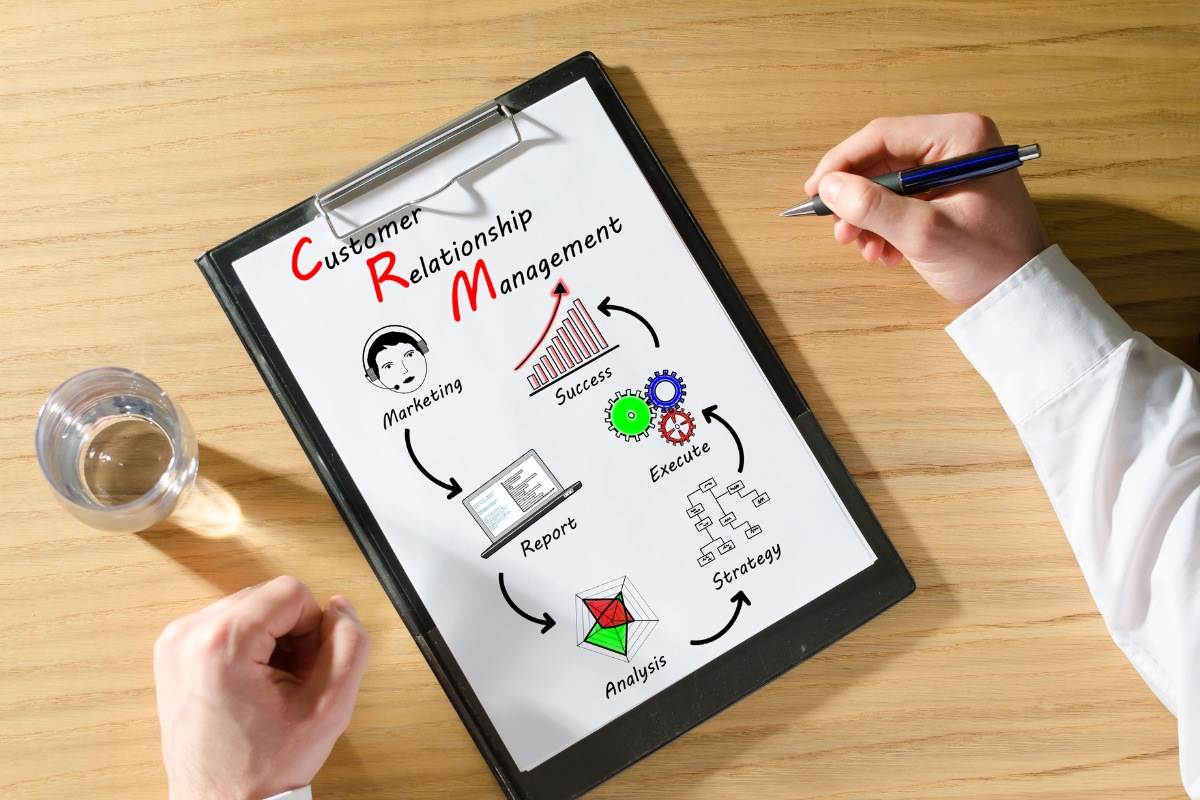
Advanced Operations with CRM Entities
Entity Lifecycle Management
Entity lifecycle management is key for keeping data accurate and relevant in Microsoft Dynamics CRM. This process includes several important aspects:
- Version Control: This feature helps organizations track changes made to records over time. With version control, all modifications are recorded, making it easy to review or revert changes when needed.
- History Tracking: Keeping a detailed history of changes ensures transparency and accountability in data management practices.
- Archiving: Developing strategies for archiving old or unused records is essential. Effective archiving not only boosts system performance but also complies with data retention policies.
- Purging: Regularly purging unnecessary data keeps the database clean. A well-maintained database can significantly enhance the efficiency of CRM operations.
By implementing these strategies, organizations can improve their data management and support better decision-making by ensuring that relevant information is readily available.
Automation and Workflows
Automation plays a significant role in improving the efficiency of processes related to CRM entities. Key elements include:
- Building Workflows: Users can create workflows within Microsoft Dynamics CRM to streamline repetitive tasks. For instance, automating follow-up emails after a lead is created enhances customer engagement without manual effort.
- Power Automate Integration: Integrating Power Automate expands automation capabilities by allowing users to connect different applications easily. This enables the automation of complex workflows across various platforms, saving time and reducing errors from manual entry.
Leveraging automation and workflows allows organizations to boost productivity while lowering operational costs tied to manual processes.
Reporting and Analytics
Effective reporting tools are essential for informed decision-making in any organization using Microsoft Dynamics CRM. Important aspects include:
- Generating Reports: Built-in reporting tools make it simple for users to visualize data trends and performance metrics. Generating reports from entity data offers valuable insights into business performance.
- Custom Reports: Organizations can customize their analytics through tailored reports according to specific needs or objectives. This flexibility ensures stakeholders have access to relevant information for strategic planning.
- Key Performance Indicators (KPIs): Focusing on KPIs helps organizations monitor essential metrics that impact overall business success. By tracking these indicators, companies can make informed decisions based on real-time analysis.
Robust reporting capabilities empower organizations to optimize operations while aligning with their strategic goals.
Integration with Other Systems
Integrating Microsoft Dynamics CRM with external systems is vital for smooth business operations. Key considerations include:
- Importing Data: Seamlessly importing data from external sources keeps records updated across platforms, enhancing operational efficiency.
- Exporting Data: Exporting data between systems allows organizations to share critical information easily, facilitating collaboration among departments or teams.
- APIs Utilization: Using APIs enables developers to create custom integrations that enhance functionality within Microsoft Dynamics CRM. These integrations allow real-time data exchange between different software solutions, improving user experience by providing consolidated access to crucial information.
Effectively managing integration processes ensures that customer relationship management practices remain robust and responsive to evolving business needs.
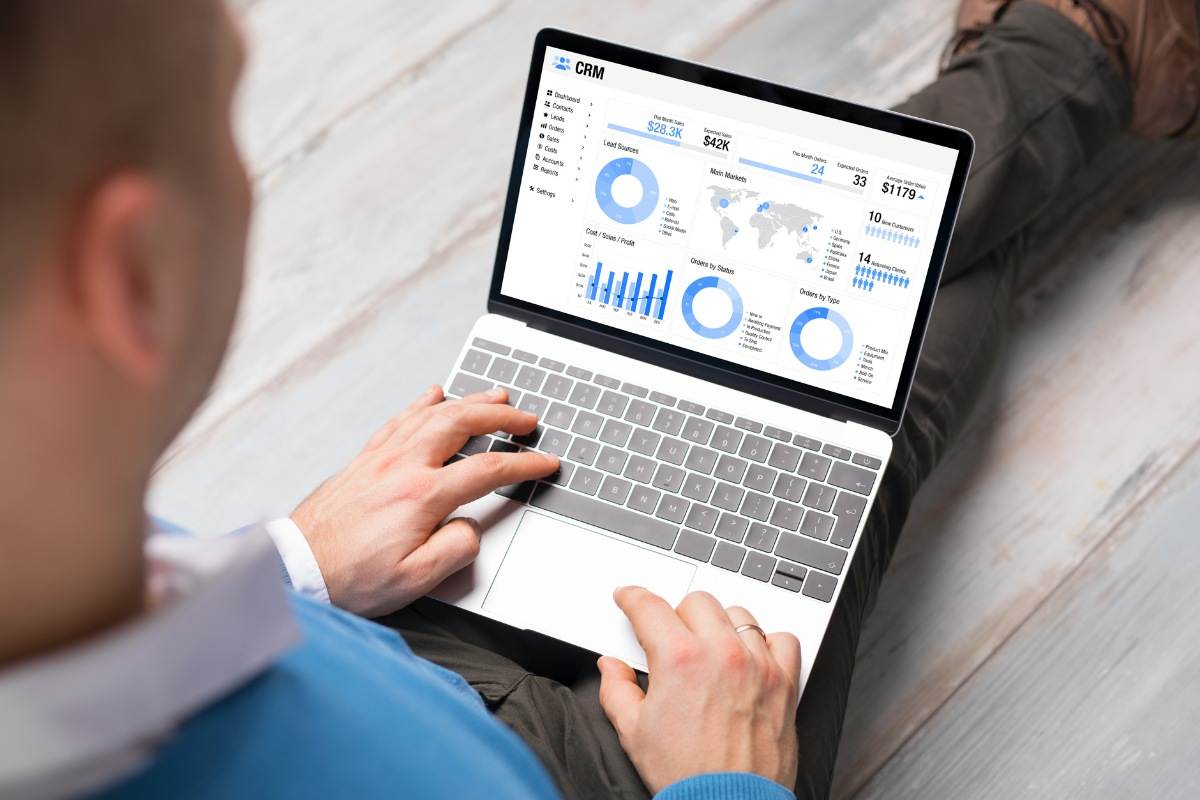
Troubleshooting and Best Practices
Common Issues and Fixes
When managing records in Microsoft Dynamics CRM, users may run into a few common problems that can disrupt their operations. Addressing these issues quickly is key to keeping everything running smoothly.
- Record Creation Errors: Users sometimes struggle when creating new records. To fix this, make sure all required fields are filled out correctly. Also, check for any validation rules that might stop the record from being saved.
- Access Issues: Restrictions on access can slow down user productivity. It’s important to review user roles and permissions to ensure they match the needed access levels for the entities involved.
- Data Integrity Challenges: Keeping data accurate is vital for effective CRM usage. Regular audits of your records can help identify duplicates or errors, and setting up duplicate detection rules will help maintain clean data management.
By tackling these common issues head-on, organizations can boost their overall efficiency within the CRM system.
Best Practices
Following best practices is essential for managing entities effectively in Microsoft Dynamics CRM. Here are some strategies to keep in mind:
- Data Entry Standards: Set clear guidelines on how data should be entered into the system to ensure consistency across all records. Define formats for crucial information like phone numbers, addresses, and email addresses to make data entry smoother.
- Regular Audits and Reviews: Schedule periodic checks of your entity records to find outdated or incorrect information. This practice helps keep your database accurate over time.
- Security Measures: Safeguard sensitive information by implementing role-based security settings. Make sure only authorized personnel have access to critical data within the system, enhancing overall data security.
By sticking to these best practices, organizations can significantly improve their data management processes while minimizing risks related to poor data quality.
Tips for Efficient Entity Management
To manage records efficiently within Microsoft Dynamics CRM, consider these helpful tips:
- Optimizing Performance: Regularly check system performance metrics to spot bottlenecks or areas needing improvement. Optimize workflows and automate repetitive tasks using tools like Power Automate where possible.
- Scalability: As your organization grows, it’s crucial that your CRM setup can grow with it. This might mean customizing existing entities or adding new ones as business needs change.
Incorporating these tips will help organizations get the most out of Microsoft Dynamics CRM while ensuring a solid framework for managing business entities effectively.
Learning and Resources
To further enhance your knowledge about managing records in Microsoft Dynamics CRM:
- Training Programs: Look into enrolling in recommended courses or certifications focused on Dynamics 365 to deepen your understanding of entity management principles and practices.
- Community Forums and Blogs: Join the Dynamics 365 Community through forums or blogs where you can share experiences and gather insights from others facing similar challenges.
- Useful Tools and Add-ons: Check out third-party tools that integrate well with Microsoft Dynamics CRM to extend functionality—like reporting tools or additional automation features that enhance overall performance.
Leveraging these resources not only aids in mastering entity management but also encourages ongoing learning within your organization’s CRM practices.