Types of SSRS reports are crucial for data visualization. This guide covers parameterized, drilldown, and other SSRS report types, helping you choose the right report for your needs.
What Are SSRS Reports?

SQL Server Reporting Services, or SSRS, helps people make reports. It’s a handy tool for managing and delivering reports. SSRS turns raw data into insights. This way, users can create structured and interactive reports. Organizations can also show their data visually. This makes it easier for everyone to understand complex information.
SSRS is super important in business intelligence. It provides different report types that meet various needs. These reports help businesses create clear visual data. When users see trends and patterns quickly, they make better decisions. Features like drill-down and parameterized reports let users interact with data. This means they can explore details tailored to what they want to know.
Why Understanding Report Types Matters?
Picking the right report type in SSRS really matters. The right choice affects how well the data is shared and understood by its audience. Different report types serve different purposes based on who will use them—like analysts who need detailed info or executives looking for summaries.
Understanding these differences helps make reports more engaging for all kinds of audiences, including IT teams or management professionals. For example, a matrix report might be great for comparing many variables, while a chart report could better show trends over time during executive meetings.
Key Types of SSRS Reports Covered in This Guide
This guide talks about some main types of SSRS reports:
| Report Type | Description |
|---|---|
| Table Reports | Show detailed records in rows and columns; good for a complete view |
| Matrix Reports | Let you analyze data in multiple ways; great for big datasets |
| Chart Reports | Show trends over time; perfect for presentations |
| Free-form Reports | Offer flexibility in design; useful for custom layouts |
| Parameterized Reports | Allow user input to filter results dynamically |
| Drilldown Reports | Let users look at details behind summary figures |
| Linked Reports | Connect related reports together; improve navigation |
| Snapshot Reports | Capture static versions of live data at specific times |
| Cached Reports | Store pre-executed query results; speed up performance |
Each report type has its unique features that fit different needs in a business’s reporting system. Knowing these options helps professionals choose the best format based on their audience’s needs and expectations.
Table Reports in SSRS
Table reports are a basic type of reporting format within SQL Server Reporting Services (SSRS). They show data in rows and columns, making it easy to compare information. This layout works great for displaying simple data that users need to look at closely.
Use Cases
Some common examples of table reports include:
- Inventory lists showing product quantities
- Sales records organized by product or date
These examples show how table reports can clearly share important business details with people who need quick insights.
Features & Benefits
The best part of table reports is their simple design. This clean layout allows easy comparisons between different pieces of data. Plus, they are user-friendly. Anyone can create and read these tables, even without technical skills. That makes them perfect for analysts wanting detailed info and for executives needing quick overviews.
Example Scenario
Think about a monthly revenue report that breaks down earnings by department. This kind of table report lets managers see how each department is doing quickly. It helps them make smart choices based on clear financial numbers.
Matrix Reports in SSRS
Matrix reports take things up a notch by showing data in a more advanced way. They present multi-dimensional information, similar to pivot tables you might see in spreadsheets. This style is super helpful for summarizing complicated datasets.
Use Cases
Here are some typical uses for matrix reports:
- Analyzing sales performance by region and product category
- Evaluating employee performance against various metrics like productivity scores or customer ratings
These examples highlight how matrix reports can help analyze relationships between different pieces of information.
Features & Benefits
One cool feature of matrix reports is drilldown capability. This means users can click to explore grouped data further if they want. It helps provide deeper insights while keeping an organized view of complex info right from the start.
Example Scenario
A great example would be looking at quarterly profit margins split by geographic areas. This scenario shows how matrix reporting helps businesses understand the links between different factors affecting profits across regions effectively.
Chart Reports in SSRS
Chart reports bring data to life using visuals like bar charts, line graphs, and pie charts. These graphics help users see trends quickly without having to dig into numbers, which is great during meetings or presentations.
Use Cases
Some common applications for chart reports include:
- Market share analyses tracking changes over time
- Budget allocation trends showing shifts based on strategic decisions
Visual context here makes understanding much easier than just using numbers alone.
Features & Benefits
Charts make it fast to spot patterns and trends thanks to their engaging visuals. They come in different styles too, fitting the characteristics of the dataset and appealing to various audience preferences—from tech teams needing details to executives wanting high-level summaries.
Example Scenario
For instance, comparing revenue growth from one year to the next shows how charts can turn numbers into useful insights. These visuals can really resonate with decision-makers steering an organization’s future.
Map Reports in SSRS
Map reports in SQL Server Reporting Services (SSRS) let users see geographic data clearly. These reports help show location-based info, making it simple to spot trends and patterns in different areas.
Explanation: Geographic Data Visualization
Geographic data visualization means putting data on maps. This method makes complicated information easy to understand. With map reports, analysts can show how things like sales or customer types change based on where people are. Using maps helps everyone see relationships between locations, which helps in making smart choices.
Use Cases: Location-Based Data Analysis
Map reports work great for businesses that need to understand geographic info. Here are some common uses:
- Sales Performance by Region: Companies look at sales numbers across areas to find the best spots.
- Market Research: Businesses can find new markets by looking at population spreads on maps.
- Resource Allocation: Organizations can place their resources better by seeing where they are most needed.
Strengths and Weaknesses of Map Reports
Map reports come with many good points:
- Easy Understanding: Viewers can quickly see geographic trends without deep analysis.
- Visual Engagement: Maps capture attention better than tables or charts.
Yet, there are some downsides:
- Setup Can Be Complicated: Making effective map reports may need extra setup compared to regular reports.
- Less Detail for Specific Areas: While showing trends is easy, getting detailed info about specific spots can be tricky unless you zoom in a lot.
Free-Form Reports in SSRS
Free-form reports give maximum customization and flexibility within SSRS. These reports allow users to create layouts that fit specific reporting needs and support complex designs beyond standard formats.
Explanation: Maximum Customization & Flexibility
Free-form reporting gives users control over how things look and fit in their documents. You can arrange text boxes, images, graphs, and other parts any way you want instead of sticking to set formats.
Use Cases: Complex Layouts and Dashboards
Free-form reports shine when designing dashboards or special layouts that need unique data arrangements. Typical uses include:
- Custom Dashboard Report: Combining various key performance indicators into one view for quick insights.
Strengths and Weaknesses of Free-Form Reports
Free-form reporting has several advantages:
- Custom Design Options: Users can create presentations that fit exactly what their audience needs.
On the flip side:
- Takes More Time: The freedom to design comes with complexity; making these custom layouts often needs more time than simpler report types due to careful planning and setup.
Specialized SSRS Report Types
Parameterized Reports
Parameterized reports in SQL Server Reporting Services (SSRS) let users filter data based on their needs. With report parameters, people can create views that show only the data they want to see. For example, a user might select a date range or a product from a list to see related sales figures. This dynamic filtering makes it simple for everyone to get the information they need without creating many static reports.
Drilldown Reports
Drilldown reports are interactive tools in SSRS that help users look at data in different ways. These reports allow users to expand or collapse grouped sections. This feature is useful for exploring summarized information and digging into details when needed. For instance, financial statements might show total revenue but allow users to drill down into sales by product or region.
Linked Reports
Linked reports are a great way to use existing base reports while changing settings or filters. They help avoid duplicating work, saving time and resources. You can create different versions of the same report easily by using linked reports, which helps keep everything consistent while still meeting individual needs.
Subreports
Subreports in SSRS are smaller reports placed within a main report. They help show related information without cluttering the main layout. Some advantages of subreports include better organization and focus on specific content. However, too many subreports can make things complicated and might affect performance.
Snapshot Reports
Snapshot reports save a specific point in time of the data within SSRS. They are helpful when historical accuracy is needed, like for audits or tracking trends over time. This way, organizations can review past performance without interference from ongoing changes.
Cached Reports
Cached reports store previously processed results, which speeds up access for users. When someone requests these reports again, they don’t have to go through processing all over. This makes load times faster and ensures consistent output until it’s updated as needed.
Clickthrough Reports
Clickthrough reports let users interact with their data more engagingly. Users can click on elements in charts to dive deeper into detailed datasets or related analyses elsewhere in their reporting environment. This feature keeps the experience dynamic and informative for everyone involved.
Factors to Consider When Choosing a Report Type
When picking a report type in SQL Server Reporting Services (SSRS), there are several things you should think about. Knowing these factors can help you create effective SSRS reports and improve your business intelligence reporting.
Purpose of the Report
First, ask yourself what the report is for. Are you trying to show data for analysis, give insights, or summarize information? Different SSRS report types work better for different goals. For instance, tabular reports are great for detailed data, while chart reports are good for showing trends.
Audience Needs
Think about who will use the report. Business intelligence experts might want interactive features so they can explore data more deeply. On the other hand, stakeholders may prefer clear summaries with important metrics highlighted.
Data Complexity
Look at how complex your data set is. If your dataset is simple, a basic tabular or matrix report could work well. But if your data has many dimensions or needs user interaction (like filtering), consider more advanced types like parameterized or drilldown reports.
Visualization Techniques
Good data visualization techniques can guide your choices too. For example, if it’s important to show relationships between variables, charts and graphs are solid choices because they illustrate patterns clearly.
Interactivity Requirements
Decide if users need to interact with the information in the SSRS reports. Interactive reports let users engage directly by filtering and drilling down into specific areas without creating new static pages every time they want a different view.
By thinking about these factors—purpose, audience needs, data complexity, visualization techniques, and interactivity—you can choose the SSRS report types that best fit your needs.
Step-by-Step Guide to Choosing a Report Type
Choosing the right report type in SSRS can seem tricky since there are many options like interactive reports and subreports in SSRS. Here’s a simple step-by-step guide to help you through it:
- Identify Your Objectives: Start by deciding what you want from the report—whether it’s to summarize information or do detailed analysis.
- Assess Your Data: Check how complex your dataset is:
- Simple datasets work well with tabular or matrix formats.
- Complex datasets benefit from drilldown features.
- Determine User Interaction Level: Think about how much interaction users will need:
- Use parameterized reports when users have to input criteria before seeing results.
- Pick interactive formats if ongoing exploration is needed during usage.
- Select Visual Representation: Based on your goals and what the audience likes:
- Charts are best for trend analysis,
- Tables work well for comparing numbers,
- Matrix layouts fit multi-dimensional analyses nicely.
- Prototype & Gather Feedback: Make early versions based on chosen types then ask potential end-users for their thoughts on usability before finalizing designs.
Following this flow helps you pick an appropriate format that matches what you want while making business intelligence reporting more effective through smart use of various SSRS options available.
Best Practices for Effective SSRS Reporting

Creating reports in SQL Server Reporting Services (SSRS) can be easy if you follow some good practices. These help make sure your reports are accurate, look nice, work fast, and keep data safe. By using these tips, anyone working with business intelligence can make their reports better and more user-friendly.
Data Accuracy and Validation
Data accuracy is really important in SSRS reports. If the data is wrong, it can lead to bad decisions. To check your report data, try these steps:
- Source Checking: Always confirm where your data comes from to make sure it’s reliable.
- Testing Queries: Run your queries separately first to see if they give the right results before adding them to your report.
- Built-in Functions: Use SSRS functions like
ISNULL()orIIF()to fix any errors in the data.
By following these steps, you help keep the data in your reports correct and trustworthy.
Report Design Best Practices
Designing effective SSRS reports can improve how people read and understand them. Here are some ideas:
- Clear Layouts: Set up information logically with headings that guide readers through the content.
- Consistent Formatting: Stick with the same fonts and colors throughout the report. This helps with reading.
- Visual Elements: Add charts or graphs when it makes sense; visuals can make complex data easier to grasp.
These design choices not only make reports prettier but also encourage users to engage more with what they see.
Performance Optimization Techniques
Improving how fast your SSRS reports load is key for getting timely insights:
- Caching Options: Use caching for frequently accessed reports to speed things up.
- Dataset Management: Cut down on dataset size by filtering out unneeded columns or rows; this helps processing times.
- Stored Procedures: When possible, use stored procedures instead of direct queries for better performance.
Using these methods will help you create faster and more efficient reporting solutions.
Security and Access Control
Protecting sensitive information in SSRS is very important:
- Role-Based Access Control (RBAC): Clearly define user roles based on what they need access to; this keeps critical features safe.
- Regular Permission Checks: Review permissions regularly to ensure they match company policies about who can see what.
Having strong security rules helps keep data safe while promoting responsible access among team members.
Using Parameters and Filters for Interactive Reports
Adding parameters and filters makes your reports more interactive:
- Encourage users to use filters so they can customize their views based on personal needs—this makes reporting more relevant for everyone.
- Offer default parameter values where it makes sense; this can make things easier by cutting down on what users have to enter initially.
Using these interactive tools creates a more engaging atmosphere where users feel they have control over their insights from rich datasets.
Advanced Techniques
Report Server Administration Basics
Managing SQL Server Reporting Services (SSRS) is not too tough if you understand the basics of report server administration. You need to know how to set up the report server, manage its settings, and keep security tight. The SSRS security model is important for keeping data safe. It helps admins set user roles and permissions.
To get started with the report server, use the Reporting Services Configuration Manager. This tool lets you set up database connections, web service URLs, and email settings for reports. Good management means checking performance metrics and logs regularly. This helps you spot any issues before they become big problems.
Here are key parts of SSRS report administration:
- Configuration Management: Set up databases and connection strings.
- Security Management: Use role-based access control.
- Performance Monitoring: Regularly check system health through logs.
By knowing these things, you can make sure your reporting environment runs well while keeping data secure.
Utilizing Report Builder and Report Designer Effectively
Report Builder and Report Designer are two important tools for making great SSRS reports. Each has features that fit different users.
Report Builder is simple to use. It’s made for people who want to create quick reports without needing a lot of training. You can drag and drop things around and use templates that make designing easy.
On the flip side, Report Designer offers more advanced features for developers. It gives them more control over how reports look and work. Users can add complex expressions, custom code, and detailed formatting.
When you’re making reports with these tools:
- Clearly define your data sources.
- Pick visualizations that fit your audience—like tables for details or charts for summaries.
- Test your reports before sending them out to make sure everything is correct.
Using both tools right can really help with custom report development.
Troubleshooting Common SSRS Report Issues
Troubleshooting is a big part of using SQL Server Reporting Services (SSRS). Problems often come from setup mistakes or slow performance that affect how types of SSRS reports show results correctly.
Some common issues include:
- Reports not working due to wrong dataset queries.
- Slow performance from poorly designed reports.
- Security errors caused by wrong permission settings.
To fix these problems:
- Look at error messages—they can tell you what’s wrong.
- Optimize your dataset queries; maybe add indexes if needed.
- Make sure all users have permissions that match your organization’s policies about who can see what data.
By following troubleshooting steps regularly and checking configurations along with performance metrics, you can cut down on common reporting issues in SSRS setups.
FAQs About Types of SSRS Reports
What is Report Definition Language (RDL) in SSRS?
Report Definition Language (RDL) is an XML-based format. It defines how reports are structured and what data sources they use.
What are Datasets in SSRS?
Datasets are collections of data that reports use. They fetch data from various sources, such as databases or spreadsheets.
How do Parameters work in SSRS Reports?
Parameters allow users to input values. These values filter the report’s data dynamically based on user needs.
What role do Filters play in SSRS Reports?
Filters help narrow down data displayed in reports. Users can set conditions to show only relevant information.
Can I use Expressions in SSRS Reports?
Yes, expressions are used to create dynamic content. They calculate values, format text, or control report behavior.
What is the purpose of Grouping and Sorting in SSRS?
Grouping organizes data into sections for clarity. Sorting arranges data based on specific fields, making reports easier to read.
How do I format my SSRS Reports effectively?
Good formatting enhances readability. Use consistent fonts, colors, and layouts for a professional appearance.
What types of charts can I create in SSRS?
SSRS supports bar charts, line graphs, pie charts, and more. Choose the chart type based on the data you want to present.
Additional Information on SSRS Keywords
- Data Sources: Connect to various databases for real-time reporting.
- Interactive Reports: Allow users to explore data directly within reports.
- Report Security: Implement role-based access controls to protect sensitive information.
- Performance Tuning: Optimize report queries and datasets for quicker load times.
- Mobile Reports: Access reports on mobile devices for flexibility.
- Data Visualization: Use maps and gauges for effective data presentation.
- Scheduled Reports: Automate report delivery through subscriptions for timely insights.
- Custom Reports: Tailor reports to specific business needs using custom layouts.
- Ad-hoc Reporting: Enable users to create reports as needed without predefined templates.
This structured approach will help you maximize the capabilities of SQL Server Reporting Services while addressing various aspects of report creation and management efficiently.
Related Topics
- Types of SSRS Reports
- Types of Charts in SSRS
- Types of Data Visualization in SSRS
- Types of Report Layouts in SSRS
- Types of Report Parameters in SSRS
- Types of Report Filters in SSRS
- Types of Report Interactions in SSRS
- Types of Report Security in SSRS
- Types of Report Optimization Techniques in SSRS
- Types of SSRS Report Design Best Practices
- Types of Report Builder Features
- Types of Report Designer Features
- Types of SSRS Report Administration Tasks
- Types of SSRS Troubleshooting Issues
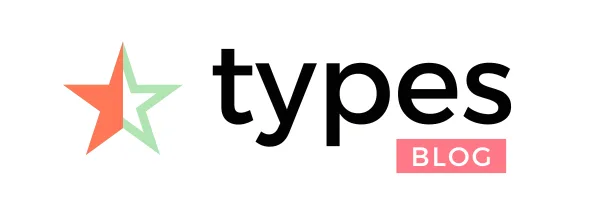
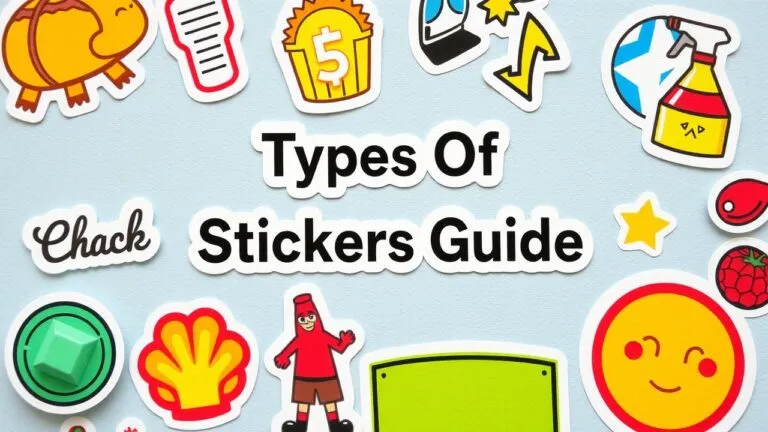
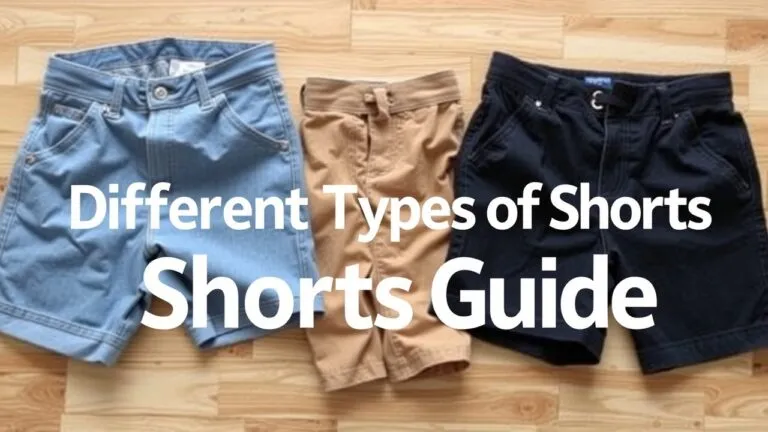
Types of SSRS Reports: A Complete Guide to Parameterized, Drilldown, and More